 உங்கள் ஆண்ட்ராய்ட் மொபைல் மூலம் லேப்டாப்,டெஸ்க் டாப் ,டேப்லெட் கணிணிக்கு இண்டர்னெட் கனெசன் ஏற்படுத்துவது எப்படி?
உங்கள் ஆண்ட்ராய்ட் மொபைல் மூலம் லேப்டாப்,டெஸ்க் டாப் ,டேப்லெட் கணிணிக்கு இண்டர்னெட் கனெசன் ஏற்படுத்துவது எப்படி?
Sat Feb 14, 2015 9:44 pm
ஒரு ஆன்ராய்டு மொபைல் மூலம் என்னவென்னாலும் இருந்த இடத்திலே இருந்து கொண்டு செய்யமுடியும் என்ற நிலை வந்து கொண்டு இருக்கிறது இன்றைய நவீன தொழில் நுட்பம்.
இந்த பதிவு மூலம் நாம் பார்க்க போவது நமது ஆண்ட்ராய்டு மொபைல் மூலம் லேப்டாப்,டேப்லெட் பி.சி மற்றும் டேபிள் கணிணிக்கு எவ்வாறு வைஃப்பி (wi-fi) தொடர்பு மூலம் இண்டர்னெட் இனைப்பு ஏற்படுத்துவது என்பதை பற்றி பார்க்க போகிறோம்.
வேண்டிய அமைவு முறை:
இந்த செயல் முறையை ஏற்படுத்த தங்கள் மொபைல் ஆண்ட்ராய்டு தொழில் நுட்பத்தில் இயங்குபவையாக இருக்க வேண்டும் மற்றும் அதில் வைஃப்பி மூலம் இணைய இனைப்பு ஏற்படுத்த கூடிய சாப்ட்வேர் நிறுவபட்டு இருக்க வேண்டும்.இதை அறிந்து கொள்ள உங்கள் மொபைல் நிறுவன கைடை பார்க்கவும்.
சரி இனி இதை எவ்வாறு நிறுவுவது என்பதை பார்க்கலாம்.
step--->1 மொபைலில்setting மெனுவுக்கு போகவும்
step--->2 அடுத்து wireless and network செல்லவும்
step--->3 அடுத்து Tethering and portable hotspot செல்லவும்
step--->4 அதில் portable wi-fi hotspot setting என்பது கானப்படும்.அதை கிளிக்
செய்யவும்.
step--->5 இதனுள் இரண்டு மெனுக்கள் கானப்படும்.அதில் configure portable wi-fi
hotspot என்பதை கிளிக் செய்யவும்.
step--->6 அதில் Network SSID என்பதில் தங்கள் மொபைல்மாடல் பெயர்
கொடுக்கபட்டு இருக்கும் அதில் வேண்டுமானால் உங்கள்
பெயரை வைத்து கொள்ளலாம்.
step--->7 அடுத்த மெனுSecurity இதில் நீங்கள் உங்கள் இணைய இணைப்பை
யார்வேண்டுமானாலும் பயன்படுத்த open என்பைதை
தேர்தெடுக்கலாம்.குறிப்பிட்ட நபர்கள் மட்டும் பயன் படுத்த
WAP2PSK என்பதைதேர்ந்தெடுத்து பாஸ்வேர்டு அமைத்து
கொள்ளலாம்.பிறகு save கொடுக்கவும்.
step--->8 மேல் புறம் save கொடுத்த பிறகு வெளியில் wi-fi Hotspot என்பதில் டிக்
செய்யவும்.இப்போது சிறிய இடைவெளியுடன் ஒரு புதிய
லோகவுடன் மொபைல் மேல் புறத்தில் ஒரு புதிய ஊதா நிற
சிம்பல் கானப்படும்.அவ்வளவுதான் இனி உங்கள் மொபைல் ஒரு
இணைய இணைப்பு wi-fi ஆக செயல் பட தொடங்கி விட்டது.இனி
உங்கள் லேப்டாப்,டெஸ்க் டாப் கணிணி,டேப்லெட் பி.சி யில்
இணைய இணைப்பை உபயோகிக்கலாம்.
நட்புடன்,
ரமேஷ்ராஜா,
இந்த பதிவு மூலம் நாம் பார்க்க போவது நமது ஆண்ட்ராய்டு மொபைல் மூலம் லேப்டாப்,டேப்லெட் பி.சி மற்றும் டேபிள் கணிணிக்கு எவ்வாறு வைஃப்பி (wi-fi) தொடர்பு மூலம் இண்டர்னெட் இனைப்பு ஏற்படுத்துவது என்பதை பற்றி பார்க்க போகிறோம்.
வேண்டிய அமைவு முறை:
இந்த செயல் முறையை ஏற்படுத்த தங்கள் மொபைல் ஆண்ட்ராய்டு தொழில் நுட்பத்தில் இயங்குபவையாக இருக்க வேண்டும் மற்றும் அதில் வைஃப்பி மூலம் இணைய இனைப்பு ஏற்படுத்த கூடிய சாப்ட்வேர் நிறுவபட்டு இருக்க வேண்டும்.இதை அறிந்து கொள்ள உங்கள் மொபைல் நிறுவன கைடை பார்க்கவும்.
சரி இனி இதை எவ்வாறு நிறுவுவது என்பதை பார்க்கலாம்.
step--->1 மொபைலில்setting மெனுவுக்கு போகவும்
step--->2 அடுத்து wireless and network செல்லவும்
step--->3 அடுத்து Tethering and portable hotspot செல்லவும்
step--->4 அதில் portable wi-fi hotspot setting என்பது கானப்படும்.அதை கிளிக்
செய்யவும்.
step--->5 இதனுள் இரண்டு மெனுக்கள் கானப்படும்.அதில் configure portable wi-fi
hotspot என்பதை கிளிக் செய்யவும்.
step--->6 அதில் Network SSID என்பதில் தங்கள் மொபைல்மாடல் பெயர்
கொடுக்கபட்டு இருக்கும் அதில் வேண்டுமானால் உங்கள்
பெயரை வைத்து கொள்ளலாம்.
step--->7 அடுத்த மெனுSecurity இதில் நீங்கள் உங்கள் இணைய இணைப்பை
யார்வேண்டுமானாலும் பயன்படுத்த open என்பைதை
தேர்தெடுக்கலாம்.குறிப்பிட்ட நபர்கள் மட்டும் பயன் படுத்த
WAP2PSK என்பதைதேர்ந்தெடுத்து பாஸ்வேர்டு அமைத்து
கொள்ளலாம்.பிறகு save கொடுக்கவும்.
step--->8 மேல் புறம் save கொடுத்த பிறகு வெளியில் wi-fi Hotspot என்பதில் டிக்
செய்யவும்.இப்போது சிறிய இடைவெளியுடன் ஒரு புதிய
லோகவுடன் மொபைல் மேல் புறத்தில் ஒரு புதிய ஊதா நிற
சிம்பல் கானப்படும்.அவ்வளவுதான் இனி உங்கள் மொபைல் ஒரு
இணைய இணைப்பு wi-fi ஆக செயல் பட தொடங்கி விட்டது.இனி
உங்கள் லேப்டாப்,டெஸ்க் டாப் கணிணி,டேப்லெட் பி.சி யில்
இணைய இணைப்பை உபயோகிக்கலாம்.
நட்புடன்,
ரமேஷ்ராஜா,
 Re: உங்கள் ஆண்ட்ராய்ட் மொபைல் மூலம் லேப்டாப்,டெஸ்க் டாப் ,டேப்லெட் கணிணிக்கு இண்டர்னெட் கனெசன் ஏற்படுத்துவது எப்படி?
Re: உங்கள் ஆண்ட்ராய்ட் மொபைல் மூலம் லேப்டாப்,டெஸ்க் டாப் ,டேப்லெட் கணிணிக்கு இண்டர்னெட் கனெசன் ஏற்படுத்துவது எப்படி?
Sat Feb 14, 2015 9:45 pm
 Re: உங்கள் ஆண்ட்ராய்ட் மொபைல் மூலம் லேப்டாப்,டெஸ்க் டாப் ,டேப்லெட் கணிணிக்கு இண்டர்னெட் கனெசன் ஏற்படுத்துவது எப்படி?
Re: உங்கள் ஆண்ட்ராய்ட் மொபைல் மூலம் லேப்டாப்,டெஸ்க் டாப் ,டேப்லெட் கணிணிக்கு இண்டர்னெட் கனெசன் ஏற்படுத்துவது எப்படி?
Sat Feb 14, 2015 9:47 pm
In our ultra mobile and wireless world, it seems somewhat ‘low-tech’ to have to physically connect your Android device to a PC in order to transfer files. The good news: there are many ways to transfer files wirelessly, and you can do it whether your Android and PC are connected to the same WI-FI network or not.
This post will discuss SIX different methods that you can use to access or transfer your files, including very large files, remotely (and wirelessly) from your Android device to a PC or another Android, and the apps you need to use to do so.
Rest assured that the FREE app selections that we showcase in this article are NOT handicapped in some of the usual ways we’ve seen for free apps in this space. We have chosen apps that (a) do not restrict the size of the transferred files to an unnaturally small small size; (b) the apps showcased will allow file transfer in batch, and (c) they all have been verified as being able to access files on the external SD card on your Android.

[*]Synchronize or access folders using torrent technology, without uploading to a server
[*]Access your PC via WiFi with SMB Server
[*]Connect two devices directly without a WIFI network
[*]Connect through the browser via shared WIFI
[*]Use free cloud storage services to transfer your files (such as Dropbox or Skydrive)
[*]Set up a shared folder on Windows that you can access from your Android
[/list]


This is a beautiful app that can synchronize any folder on your Android with a folder on your PC. It can be set to automatically sync (or not). By default it only syncs when your Android is connected to WIFI, but you can allow data connection syncing as well. It requires the BitTorrent Sync client running on your PC (or Mac/Linux) as well as the BitTorrent Sync app on Android. It does not require that your devices be connected to the same WIFI network, though.
Unlike cloud services like Dropbox, your files are not uploaded to any third party server, making it ideal for those of us who like simplicity (and those who are security conscious).



With SMB server you can access any PC that is connected to WIFI, assuming you have a username and password. But what I like about it is that it will also allow connection to some Linux servers, such as the NAS home server I have at home, without having to set up anything in advance.
Most Android apps which connect to SMB servers, in my experience, either require a rooted device or were somewhat complicated to setup, or both. Not so with Go FileMaster, which delivers one of the easiest ways to connect to a SMB server (and probably the easiest way to connect your Android to a PC on the fly without having to install or set up anything). All you have to do is select ‘Computers (SMB)’ from the left sidebar (upper left screenshot), click ‘Scan’ (middle screenshot), and select the computer(s) on the network that you want to access (screenshot on the right). You have to have a valid username and password, and you will be able to access that user profile.

Most suited for instances where there is no WIFI network to log on to, and many many times faster than Bluetooth file transfer, Fast File Transfer will create a WIFI Hotspot on one device that the other can connect to, and then use it to transfer files between them.
This app works great. [Corrected Jan 24th 2014]: ‘Fast File Transfer’ ONLY needs to be installed on the device you send from, and the recipient can virtually be any device with WIFI (including a PC). You will need to use a browser.

You may have inferred that this requires that both your Android and your PC have to be connected to the same WIFI network.
There are many free apps that do this, but we wanted to feature one that was fairly feature rich yet simple, and most importantly one that is not handicapped in the free version.
Our first choice would have been AirDroid, which is an excellent program that looks good, but it now requires registration with a valid email to work (which really is only needed for its cloud files functionality). Instead, we chose 3CX DroidDesktop, which works great, is free and not handicapped in any way, supports a number of different ways to connect (including FTP), offers a beautiful web interface with a wide range of functions, will let you transfer files back and forth from your Android and PC, and can access the external SD card on the device (which to my surprise not all of like-programs do).


Most any cloud storage service you may be using will probably have an Android app that can be used to download (and upload) files from them over WIFI. What we wanted to highlight in this article, however, is that it is possible to use file manager ES File Explorer (a must-have file manager for Android that is feature rich, ad-free, and very powerful) to connect with Dropbox, SugarSync, Box, Skydrive, Gdrive, Amazon S3, Yandex and Ubuntu – all from the same place.
Want folder syncing with Dropbox? You can do it using free app Cloudpipes. Check our our guide forsetting up Android syncing with Dropbox which details the process.


Once again, we recommend ‘ES File Explorer’ to do this. All that is required is that both your Android and PC be connected to the same WIFI network. You can set up any folder on your PC as a shared folder and transfer files to and from it WIRELESSLY.
Setting up a shared folder in Windows and connecting it with ES File Explorer is a fairly simple process, which I am not going to describe here as it has been written about endlessly (here’s a Google search if you need it). Overall, a great way to send files back and forth from your PC wirelessly.
This post will discuss SIX different methods that you can use to access or transfer your files, including very large files, remotely (and wirelessly) from your Android device to a PC or another Android, and the apps you need to use to do so.
Rest assured that the FREE app selections that we showcase in this article are NOT handicapped in some of the usual ways we’ve seen for free apps in this space. We have chosen apps that (a) do not restrict the size of the transferred files to an unnaturally small small size; (b) the apps showcased will allow file transfer in batch, and (c) they all have been verified as being able to access files on the external SD card on your Android.

Six ways to transfer files between Android and PC (or Android and Android) wirelessly:
[list="margin-right: 0px; margin-left: 0px; padding-right: 0px; padding-bottom: 25px; padding-left: 0px; color: rgb(68, 68, 68); font-family: 'Helvetica Neue', Helvetica, Arial, sans-serif; font-size: 16px; line-height: 25px; background-color: rgb(255, 255, 255);"][*]Synchronize or access folders using torrent technology, without uploading to a server
[*]Access your PC via WiFi with SMB Server
[*]Connect two devices directly without a WIFI network
[*]Connect through the browser via shared WIFI
[*]Use free cloud storage services to transfer your files (such as Dropbox or Skydrive)
[*]Set up a shared folder on Windows that you can access from your Android
[/list]
Apps mentioned in this article
Here’s a list of apps mentioned in this article. We liked some of the apps so much that we would like to grant several our highest ‘Freewaregenius Pick’ accolade (left column below).These apps deserve our highest 'FreewareGenius Pick' accolade. They are must haves, free and ad free! " " | BitTorrent Sync | Go FileMaster | 3CX DroidDesktop | ES File Explorer |
| These following apps are also mentioned (and are excellent). Most are ad supported: | Fast File Transfer | AirDroid | SuperBeam WIFI direct share |Astro Cloud and File Manager | AndSMB | Send! File Transfer |WiFi File Explorer |
1. Connect or synchronize folders and PC folders using Torrent technology (without uploading to a server)
Recommended App: BitTorrent Sync


This is a beautiful app that can synchronize any folder on your Android with a folder on your PC. It can be set to automatically sync (or not). By default it only syncs when your Android is connected to WIFI, but you can allow data connection syncing as well. It requires the BitTorrent Sync client running on your PC (or Mac/Linux) as well as the BitTorrent Sync app on Android. It does not require that your devices be connected to the same WIFI network, though.
Unlike cloud services like Dropbox, your files are not uploaded to any third party server, making it ideal for those of us who like simplicity (and those who are security conscious).
| Requires a WIFI connection: Yes |
| Requires that both Android and PC be connected to THE SAME WIFI ? No.The two devices can be in completely different places. |
| Desktop client required on your PC: The BitTorrent Sync client has to be running on your PC (or Mac/Linux/NAS). |
| Will upload your files on a third party server: No. It uses Torrent infrastructure to sync peer-to-peer, without uploading to a server. |
| Transfer To/From: Android to PC, PC to Android, One and Two way folder sync supported. Android to Android also possible for individual files if both Android devices are running the app. |
| Can access files on an external SD card: Yes |
| Other app options: None that use Torrent technology. |
2. Access your PC via WiFi with SMB server
Recommended App: Go FileMaster



With SMB server you can access any PC that is connected to WIFI, assuming you have a username and password. But what I like about it is that it will also allow connection to some Linux servers, such as the NAS home server I have at home, without having to set up anything in advance.
Most Android apps which connect to SMB servers, in my experience, either require a rooted device or were somewhat complicated to setup, or both. Not so with Go FileMaster, which delivers one of the easiest ways to connect to a SMB server (and probably the easiest way to connect your Android to a PC on the fly without having to install or set up anything). All you have to do is select ‘Computers (SMB)’ from the left sidebar (upper left screenshot), click ‘Scan’ (middle screenshot), and select the computer(s) on the network that you want to access (screenshot on the right). You have to have a valid username and password, and you will be able to access that user profile.
| Requires a WIFI connection: Yes |
| Requires that both Android and PC be connected to THE SAME WIFI ? Yes |
| Desktop client required on your PC: None. All you need is a username and password. |
| Will upload your files on a third party server: No |
| Transfer To/From: Android to PC, PC to Android |
| Can access files on an external SD card: Yes |
| Other app options: I have not found anything that is as easy to setup as Go FileMaster; however, AndSMB is great and does not require rooting, and you can find tutorials on the internet on how to set up SMB server with ES File Explorer and other file managers. |
3. Connect two devices directly, without a WIFI network
Recommended App: Fast File Transfer

Most suited for instances where there is no WIFI network to log on to, and many many times faster than Bluetooth file transfer, Fast File Transfer will create a WIFI Hotspot on one device that the other can connect to, and then use it to transfer files between them.
This app works great. [Corrected Jan 24th 2014]: ‘Fast File Transfer’ ONLY needs to be installed on the device you send from, and the recipient can virtually be any device with WIFI (including a PC). You will need to use a browser.
| Requires a WIFI connection: No |
| Requires that both Android and PC be connected to THE SAME WIFI ? No. It will connect directly. |
| Desktop client required on your PC: No. |
| Will upload your files on a third party server: No |
| Transfer To/From: Android to Android | Android to PC | Android to any device with WIFI and a browser. |
| Can access files on an external SD card: Yes |
| Other app options: SuperBeam WIFI direct share is a great app that connects via WIFI direct. Send! File Transfer also can transfer using WIFI direct but the free version is limited to transferring media files (pics/audio/videos). |
4. Connect through the browser via shared WIFI
Recommended App: 3CX DroidDesktop

You may have inferred that this requires that both your Android and your PC have to be connected to the same WIFI network.
There are many free apps that do this, but we wanted to feature one that was fairly feature rich yet simple, and most importantly one that is not handicapped in the free version.
Our first choice would have been AirDroid, which is an excellent program that looks good, but it now requires registration with a valid email to work (which really is only needed for its cloud files functionality). Instead, we chose 3CX DroidDesktop, which works great, is free and not handicapped in any way, supports a number of different ways to connect (including FTP), offers a beautiful web interface with a wide range of functions, will let you transfer files back and forth from your Android and PC, and can access the external SD card on the device (which to my surprise not all of like-programs do).
| Requires a WIFI connection: Yes |
| Requires that both Android and PC be connected to THE SAME WIFI ? Yes |
| Desktop client required on your PC: you can connect from any browser. |
| Will upload your files on a third party server: No |
| Transfer To/From: Android to PC | PC to Android. |
| Can access files on an external SD card: Yes |
| Other app options: Quite a few. AirDroid, Go FileMaster, WiFi File Explorer (thanks y0himba for the tip), and many others. Many alternatives do not support files on external SD cards though (all the programs mentioned here do) |
5. Use free cloud storage services to transfer your files (such as Dropbox or Skydrive)
Recommended App: ES File Explorer


Most any cloud storage service you may be using will probably have an Android app that can be used to download (and upload) files from them over WIFI. What we wanted to highlight in this article, however, is that it is possible to use file manager ES File Explorer (a must-have file manager for Android that is feature rich, ad-free, and very powerful) to connect with Dropbox, SugarSync, Box, Skydrive, Gdrive, Amazon S3, Yandex and Ubuntu – all from the same place.
Want folder syncing with Dropbox? You can do it using free app Cloudpipes. Check our our guide forsetting up Android syncing with Dropbox which details the process.
| Requires a WIFI connection: Yes |
| Requires that both Android and PC be connected to THE SAME WIFI ? No. Your PC does not need to be online. |
| Desktop client required on your PC: No |
| Will upload your files on a third party server: Yes |
| Transfer To/From: PC to Android | Android to PC |
| Can access files on an external SD card: Yes |
| Other app options: Go FileMaster an excellent program that supports Dropbox, Box, SkyDrive, and Google Drive at the time of this writing, and Astro Cloud and File Manager (ad supported; connects with Dropbox, Box, SkyDrive, Google Drive, and Facebook) |
6. Connect your Android with a shared folder on Windows
Recommended App: ES File Explorer


Once again, we recommend ‘ES File Explorer’ to do this. All that is required is that both your Android and PC be connected to the same WIFI network. You can set up any folder on your PC as a shared folder and transfer files to and from it WIRELESSLY.
Setting up a shared folder in Windows and connecting it with ES File Explorer is a fairly simple process, which I am not going to describe here as it has been written about endlessly (here’s a Google search if you need it). Overall, a great way to send files back and forth from your PC wirelessly.
- Sponsored content
- உங்கள் ஆண்ட்ராய்ட் மொபைல் மூலம் லேப்டாப்,டெஸ்க் டாப் ,டேப்லெட் கணிணிக்கு இண்டர்னெட் கனெசன் ஏற்படுத்துவது எப்படி?
- ஆண்ட்ராய்ட் மொபைல் டூ கம்ப்யூட்டர் – இணைய இணைப்பு கொடுப்பது எப்படி?
- உங்கள் மொபைல் மூலம் உலகம் முழுவதும் இலவசமாக பேச - ஒரு அப்ளிகேஷன்
- உங்கள் ஆண்ட்ராய்ட் மொபைலில் YouTube விடியோக்களை டவுன்லோடு செய்வது எப்படி ?
- உங்கள் ஆண்ட்ராய்ட் மொபைலில் YouTube விடியோக்களை டவுன்லோடு செய்வது எப்படி ?
Permissions in this forum:
You cannot reply to topics in this forum|
|
|



 Location
Location
